Microsoft has begun the automatic rollout of Windows 10 22H2 for devices on version 21H2, as the release will reach the end of service on June 13, 2023. Although feature updates are optional, when an older release nears the end of service, the company makes the next supported version mandatory to keep devices supported.
On the “Windows release health” website, the software giant says that it has that to “help keep you protected and productive, Windows Update will automatically initiate a feature update for Windows 10 consumer devices and non-managed business devices that are at, or within several months of, reaching the end of servicing.”
The company also warns that the last security update for Home, Pro, Pro Education, and Pro for Workstations editions of Windows 10 21H2 will roll out on June 13, and after this day, devices running the older will no longer “receive monthly security and preview updates containing protections from the latest security threatsIf you are still on version 21H2, you should upgrade immediately through Windows Update. Since these releases share the same core file system, the update only requires a quick restart without reinstallation. However, if you use the Update Assistant or Media Creation Tool, a reinstallation will take place. You should only use these options when the device has problems, and you want to start fresh with a new installation.
In this release, you won’t find new features or significant changes. This feature update only introduces fixes and system improvements and removes some previously available features.
It’s important to note that support business users will continue to receive patches until June 11, 2024.
Alternatively, instead of upgrading to the latest version of Windows 10, you can upgrade directly to Windows 11 22H2. You can perform this action directly from Windows Update, ISO file, or the Installation Assistant tool. However, in this case, the setup will proceed with full reinstallation. As a result, it’d be a good idea to back up your files before proceeding. On the other hand, if you want to start with a fresh setup, you can perform a clean install of Windows 11.
Source: pureinfotech

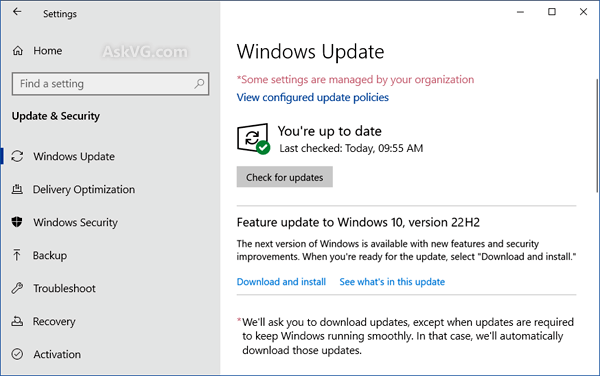
Post a Comment