Bluetooth does not work in laptops, Bluetooth is one of the most important technical tools that enable wireless communication and sharing.
Bluetooth is a tool specifically designed for sharing files, photos, and videos.
And the process of transmitting data and information through mobile phones, or through laptops in a short period compared to other sharing processes.
During this article, we will learn how to turn on Bluetooth, and solve some problems related to it.
It is well known that Bluetooth does not transfer files, photos or videos via cables or direct connection between the two devices. Rather, the transmission process takes place through signal communication and radio frequencies.
The same waves and vibrations must be available through th
There is no doubt that most mobile phones include the Bluetooth feature, but not many laptops have the Bluetooth feature.
In order for materials to be transferred to and from, the laptop must have Bluetooth.
The bluetooth software should be downloaded either from a bluetooth CD, or by downloading a software or by defining the driver via the internet.
In order to find the type of Bluetooth of the type of laptop, whether it is HP, Sony, Dell or another type.
The problem of Bluetooth not working in the laptop can be resolved by entering the device’s settings. And activate bluetooth by opening and activating the icon for bluetooth.
Bluetooth activation:
How to open bluetooth or activate bluetooth is through the following steps:
The user must first search through his laptop to infer whether his device has a Bluetooth program or not, and whether Bluetooth is active or not.
The user opens the start menu, and from it selects search or search.
And it says Device Manager
It is a feature that is concerned with managing the devices available on the device.
A list of all the programs owned by the device will appear, by looking at that list. By identifying the programs available in it, the user will succeed in finding Bluetooth if it is available on the device.
Another way is to know if Bluetooth is present on the device. By looking at the watch at the bottom of the screen, the Bluetooth signal is active and lit. This means that it is working, and if it is dark, this is evidence that it is disabled.
Other ways to turn on bluetooth:
One of the ways through which Bluetooth can be turned on and off is the wireless key, through the following steps:
A wireless key is a key that is used to control and control the power available for wireless communication to the computer.
In the event that the wireless key is not available, or when it is closed, the user will not be able to connect to any wireless network.
Perhaps Bluetooth is a wireless device, so you must first turn on the wireless to access Bluetooth. The location of the wireless key varies from one device to another, as it can be located on one side of the computer.
The wireless key can also be located next to the power off key or from the back, and in some types of devices it may be available as a keyboard shortcut.
Then the user should successively click on the Fn button. Clicking a button, Function Keys, all of which are available in the top row of the keyboard above the rows of letters and numbers.
The wireless button is known to be written on it with the name Wireless, and it can be colored with a specific graphic, which is the well-known wireless graphic.
To activate the wireless, the user clicks on it only once, and through it the Bluetooth device will be turned on and activated.
Tips when using bluetooth:
Before using Bluetooth, you must first check the product information, in order to ensure that the device has the appropriate devices, including the Bluetooth device.
Secondly, it is necessary to make sure that the Bluetooth device is turned on, in case the laptop is equipped with a real Bluetooth button on the side of the device or on the keyboard. The user has to make sure that the motherboard is in a running state, and not in a closed state.
In Windows 10, there are two ways to check the management and operation of Bluetooth, namely: checking by its presence in the taskbar, where the user selects the Action Center, and when not checking the visibility of Bluetooth.
It should be expanded and if it is not connected then this is proof that it is not working. If your Windows 10 device is not paired, you must go back to Settings.
Then access through the settings to the devices, and from there to Bluetooth or any other devices.
And the user will be able to do the Bluetooth operation. Sometimes the Bluetooth device is active, but it is in a state of jitter, and suddenly stops.
In that case, you just need to turn off the bluetooth device for a few seconds and then turn it back on again. Or restart the laptop itself, and the bluetooth will be back to work.

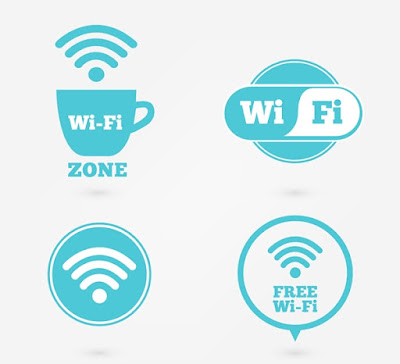
Post a Comment