versions of Windows, especially Windows 8 and Windows 10, and this problem varies from one device to another computer, but in most cases it is from the installed programs or from external devices connected to the computer, so that whenever you want to update Windows, you will see an error message Error C1900101-30018.
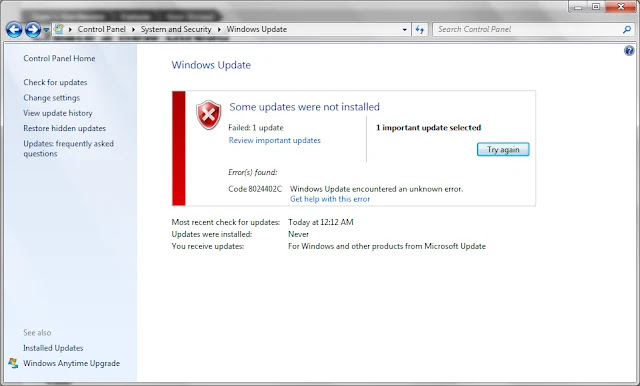 |
| Solve the problem of updating Windows error C1900101-30018 in all its versions |
Windows Update Error C1900101-30018 Solution
A security solution to the Windows update error C1900101-30018
- We first remove all external devices connected to the computer via USB ports, and leave only the mouse and keyboard connected to the computer. again to be recognized by the computer.
- The second thing we do is delete the programs installed on the computer, and here we mean those additional programs to speed up the computer, speed up the Internet, speed up games, and other programs that may interfere with Windows updates, such as:
- TuneUp Utilities.
- Adwcleaner program.
- Advanced System Care program.
- And many other similar programs...
This was my way to solve the Windows update error C1900101-30018 problem, and after doing these steps, you can try to update your Windows again, but do not forget before the experiment to restart your computer, and if it does not work, we will move on to the second solution Suggested by Microsoft itself.
Microsoft's solution to the Windows update error C1900101-30018
Windows 10 upgrade problem or error c1900101 30018, is a common error that is why the Windows manufacturer! Here we appreciate Microsoft itself, by putting a solution to this problem, which is in the following steps:
- Before deactivating the antivirus on your computer.
- Reboot and try to update again.
- Disconnect all USB-connected devices, except for the mouse or keyboard, in case you need to use it.
- Make sure that the computer's hard disk is healthy (a blue screen does not appear from time to time).
- If you have an ISO update file or install it and the computer downloads the installation process, disconnect the computer from the Internet, and try to update the system seriously.
- It is always better to read the name of the update and download it in ISO format, then install it normally from an external flash.
- Always make sure that the computer is separated from devices that connect via Wi-Fi or Bluetooth, such as printers and others.
- If you want to install Windows via flash, click on amni8.com .
 |
| Solve the problem of updating error C1900101-30018 through the Windows Update tool |
Solve the problem of updating error C1900101-30018 through the Windows Update tool
- First press the Windows button and the X button on the keyboard at the same time, then choose the Command Prompt (Admin) tool, or search for the word CMD and the tool that appears with you, run it as an administrator.
- We will now stop BITS, Cryptographic, MSI Installer and Windows Update Services, and all this by writing the following commands in the tool that we opened, and of course after writing the first command we press the ENTER button from the keyboard (OK button), then we write the command after it and ENTER again.
- net stop wuauserv
- net stop cryptSvc
- net stop bits
- net stop msserver
- Now we are going to rename the SoftwareDistribution and Catroot2 folders, and this is from the same previous tool, where we write the following two commands.
- ren C:\Windows\SoftwareDistribution SoftwareDistribution.old
- ren C:\Windows\System32\catroot2 Catroot2.old
- Now we will restart BITS, Cryptographic, MSI Installer and Windows Update services, and all this is always through the same tool, but with new commands that activate these tools in turn.
- net start wuauserv
- net start cryptSvc
- net start bits
- net start msserver
Now we type Exit in the command prompt tool, after closing it we restart our computer and try to open the Windows Update tool again and perform the update process.

Post a Comment